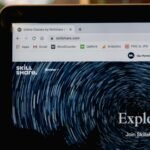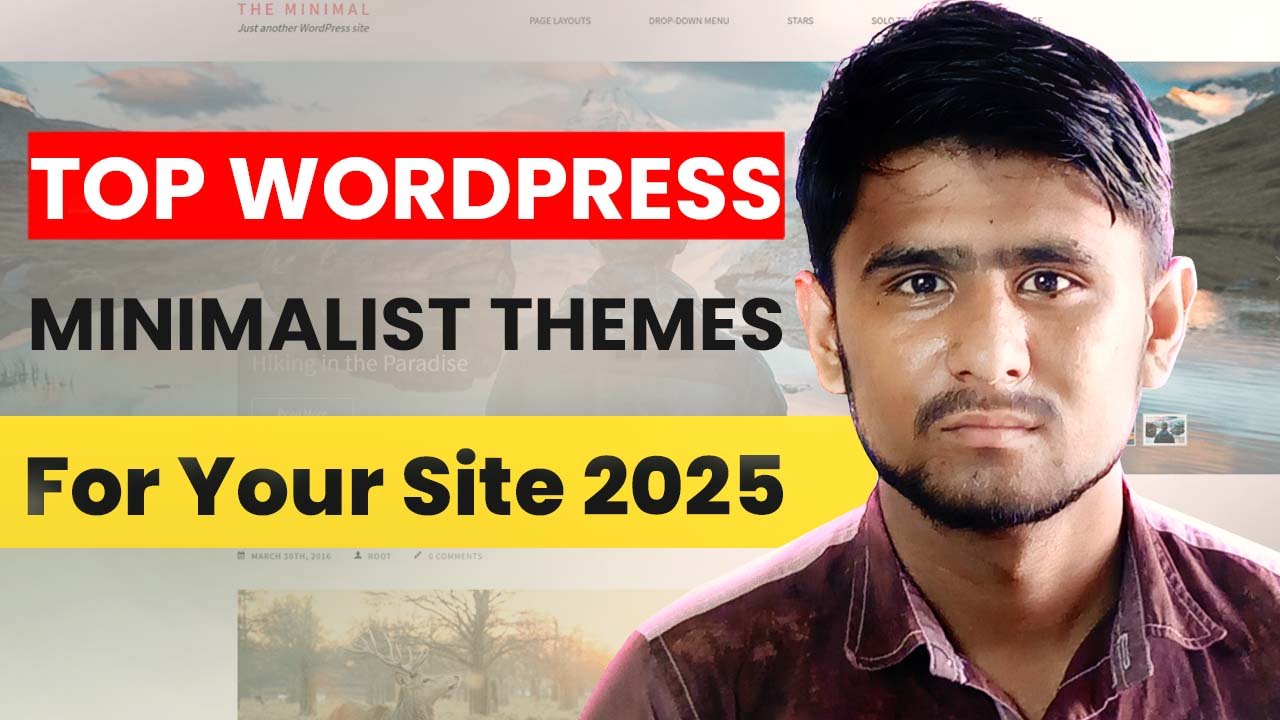Imagine spending hours on your WordPress website, only to have it all gone. Losing your data is a scary thought. That’s why backing up your site is so important.
- Table of Contents
- Understanding WordPress Backups: Why They’re Critical for Your Website
- Essential Components to Include in Your WordPress Backup
- How Do You Backup a WordPress Site: Step-by-Step Process
- Popular WordPress Backup Plugins and Their Features
- Best Free WordPress Backup Plugins
- 1. UpdraftPlus (Most Popular & Easy to Use)
- 2. BackWPup (Ideal for Beginners)
- 3. WPvivid Backup Plugin (Ideal for Full Site Backup)
- Manual Backup Methods Using cPanel and FTP
- Cloud Storage Solutions for WordPress Backups
- Creating an Automated Backup Schedule
- Backup Security Best Practices and Storage Solutions
- Conclusion
- FAQ
- How often should I backup my WordPress website?
- Are free backup plugins reliable for WordPress?
- Can I backup my entire WordPress site without a plugin?
- What’s the best way to store WordPress backups?
- How long should I keep WordPress backups?
- What should be included in a complete WordPress backup?
- How do I restore a WordPress backup?
- Are cloud backups secure?
- Can I automate my WordPress backups?
- What’s the difference between manual and automated backups?
As a website owner, keeping your site safe is key. Learning to backup your WordPress site is essential. It doesn’t matter if you run a small business, blog, or are an entrepreneur. Your website is your digital identity, and losing it could mean losing everything you’ve built.
In this guide, we’ll show you how to backup your WordPress site for free. You’ll learn why backups are important and how to do them step by step. By the end, you’ll know how to protect your digital assets.
Key Takeaways
- Backups protect your website from unexpected data loss
- Multiple backup methods exist for WordPress sites
- Free backup solutions are available for every skill level
- Regular backups prevent potential website disasters
- Understanding backup processes increases website security
Understanding WordPress Backups: Why They’re Critical for Your Website
Every WordPress website owner needs a solid backup strategy. Knowing how to backup your site is key. Websites face many dangers that can ruin years of work in seconds.
Keeping your site safe means understanding risks and using a strong backup plan. Yes, WordPress has backup options, but their quality varies.
Common Website Disasters That Backups Can Prevent
- Malware and security breaches
- Accidental content deletion
- Server hardware failures
- Human error during website modifications
- Unexpected plugin or theme conflicts
The Real Cost of Not Having a Backup Strategy
Losing your website can be very costly. Without a backup, you might face:
| Potential Loss | Estimated Impact |
|---|---|
| Website Content | Complete data loss |
| Customer Data | Potential legal and reputation damage |
| Revenue | Significant business interruption |
Different Types of WordPress Backups Explained
Understanding backup types is crucial when backing up your site. The main methods are:
- Full Site Backup: Complete website replication
- Database Backup: Preserving critical website information
- Incremental Backup: Capturing only recently changed files
Choosing the right backup strategy can protect your site from major data loss.
Essential Components to Include in Your WordPress Backup

Creating a full backup of your WordPress site is more than saving a few files. You need to capture many key parts for your site to work well.
When you want to backup your entire WordPress site, focus on these important elements:
- WordPress Core Files: The main software that runs your website
- Theme Files: Your current design and any custom changes
- Plugin Files: All the plugins you have installed and are using
- Uploads Directory: All your media, images, and documents
- Database: The core of your site, holding all your content
Can you copy an entire WordPress website without missing these parts? Yes, you can. Each part is vital for keeping your site running smoothly.
“A complete backup is like an insurance policy for your digital presence.” – Web Security Expert
Your database holds all your site’s content, like posts, pages, and user info. Losing it could mean losing years of work. Themes and plugins are also key, as they make your site unique.
By saving all these parts, you get a full backup of your WordPress site. This backup can be restored quickly if you face any problems.
How Do You Backup a WordPress Site: Step-by-Step Process

Protecting your WordPress website is crucial today. Learning to backup your site can prevent data loss and website issues. This guide will help you create a solid backup plan.
Before starting the backup process, preparation is key. It ensures a successful WordPress site backup.
Preparing Your Site for Backup
Preparing your WordPress site for backup involves several important steps:
- Clean up unnecessary files and plugins
- Update WordPress core, themes, and plugins
- Optimize your database to reduce backup size
- Ensure you have enough storage space
Choosing the Right Backup Method
When learning how to take backup of WordPress site without plugin, you have several options:
- Manual Backup via cPanelAccess your hosting control panel
- Use file manager to copy website files
- Export database through phpMyAdmin
- FTP Backup MethodConnect using FileZilla or similar FTP client
- Download entire website directory
- Export MySQL database separately
Verifying Your Backup Success
After making your backup, always check if it’s good:
| Verification Step | Action |
|---|---|
| File Completeness | Check total file size and count |
| Database Backup | Confirm all tables are included |
| Restoration Test | Attempt backup restoration on test environment |
By following these steps, you’ll learn how to backup your WordPress site. This will help protect your valuable digital asset from data loss.
Popular WordPress Backup Plugins and Their Features

Choosing the right WordPress backup plugin is key to saving your website from disasters. With many options out there, picking the best one depends on your specific needs.
Let’s look at some top WordPress backup plugins that offer strong protection for your site:
- UpdraftPlus: Most widely used backup plugin with both free and premium options
- Duplicator: Great for website migration and detailed backups
- BackupBuddy: Premium plugin with advanced storage options
- WP Time Capsule: Cloud-based backup solution with incremental backup features
When picking the best backup plugin for WordPress, consider these important factors:
| Plugin | Free Version | Storage Options | Ease of Use |
|---|---|---|---|
| UpdraftPlus | Yes | Multiple Cloud Services | Very Easy |
| Duplicator | Limited | Manual Backup | Moderate |
| BackupBuddy | No | Comprehensive Cloud Storage | Advanced |
Developers wanting to create a backup plugin for WordPress should know the basics. These include secure data storage, easy restoration, and smooth integration with WordPress.
UpdraftPlus is the most used plugin in WordPress. It’s loved for its easy-to-use interface and full backup features. No matter your choice, regular backups are vital for keeping your site safe and preventing data loss.
Best Free WordPress Backup Plugins
WordPress has numerous free plugins that assist you in creating backups. Below are the best ones:
1. UpdraftPlus (Most Popular & Easy to Use)
Why Use UpdraftPlus?
- One-click backup and restore.
- Stores backups in Google Drive, Dropbox, OneDrive, and others.
- Can automate backups.
How to Use UpdraftPlus?
- Install and activate UpdraftPlus from the WordPress plugin directory.
- Navigate to Settings > UpdraftPlus Backups.
- Click Backup Now to instantly create a backup.
- To automate a backup, visit Settings and configure the backup interval.
- Select a cloud storage source (Google Drive, Dropbox, etc.) for additional security.
2. BackWPup (Ideal for Beginners)
Why Use BackWPup?
- Easy interface, simple to use.
- Supports cloud storage such as Dropbox and Google Drive.
- Allows you to schedule backups.
How to Use BackWPup?
- Install and activate BackWPup from the WordPress plugin directory.
- Visit BackWPup > Add New Job.
- Select what you wish to back up (database, files, themes, etc.).
- Choose where you want to store it and save the options.
- Click Run Now to perform a backup.
3. WPvivid Backup Plugin (Ideal for Full Site Backup)
Why Use WPvivid?
- Produces full site backups.
- Supports free cloud storage backup.
- One-click easy restore option.
How to Use WPvivid?
- Install and activate WPvivid Backup Plugin.
- Navigate to WPvivid Backup > Backup & Restore.
- Click Backup Now to perform a backup.
- You may also configure scheduled backups under Schedule Settings.
Manual Backup Methods Using cPanel and FTP

Manual methods for backing up a WordPress website give you full control. They keep your site’s data safe and easy to get back, even without plugins.
Manual backups need some tech know-how but protect your site well. Knowing how to back up your WordPress site in cPanel can prevent data loss.
Backing Up Through cPanel
To back up and restore your WordPress site in cPanel, follow these steps:
- Log into your hosting account’s cPanel dashboard
- Navigate to the Backup section
- Select Full Backup to download entire website files
- Choose a download location on your local computer
- Verify the backup file’s integrity
Using FTP for Complete Site Backup
FTP is another good way to back up your site fully. Use FileZilla or similar FTP clients to download all WordPress files from your server.
- Connect to your website using FTP credentials
- Download entire public_html directory
- Store backup in a secure, separate location
- Create multiple backup copies
Database Backup via phpMyAdmin
Keeping your WordPress database safe is key. phpMyAdmin lets you export the database directly:
- Access phpMyAdmin through cPanel
- Select your WordPress database
- Click Export option
- Choose SQL export format
- Download and store database backup securely
These manual backup methods offer strong protection for your WordPress site. They ensure your data is safe without needing plugins.
Cloud Storage Solutions for WordPress Backups
Keeping your WordPress website safe means finding good backup to cloud solutions. These solutions protect your digital assets and make them easy to get to. Cloud storage is key for website owners who want to keep their online presence safe.
Cloud storage has many benefits for backing up your WordPress site:
- Automatic off-site data protection
- Scalable storage options
- Easy recovery and accessibility
- Cost-effective backup strategies
Here are some top cloud storage options for WordPress backups:
- Google Drive: Offers 15GB free storage and seamless integration
- Dropbox: Provides robust file synchronization and backup features
- Amazon S3: Ideal for large-scale website backup needs
Looking for ways to backup your entire WordPress site? Check out these cloud storage options. Each one has special features that make backing up easier and keep your data safe.
Pro Tip: Always use encryption and two-factor authentication when storing website backups in the cloud.
Using a cloud backup strategy keeps your website safe from data loss, hardware failures, and technical issues. By picking the right cloud storage, you can relax and grow your online presence.
Creating an Automated Backup Schedule
Protecting your WordPress website is key. A good backup plan keeps your data safe. It saves you from losing important information.
- Choose the right backup frequency for your site
- Pick reliable places to store your backups
- Set up automated backup systems
- Check your backups regularly
Setting Up Backup Frequency
The best backup schedule depends on your site’s updates. Sites with lots of changes might need daily backups. Less active sites might get by with weekly backups.
E-commerce sites or blogs with lots of updates should back up more often. This helps avoid losing data.
Managing Backup Storage Space
Good backup management means smart storage planning. Use incremental backups to save only new changes. This cuts down on storage needs and makes backups faster.
“A well-planned backup strategy is your website’s insurance policy against digital disasters.” – Web Security Expert
Testing Automated Backup Systems
Testing your backups regularly is crucial. It makes sure your backups work right. Most WordPress backup plugins have testing tools.
With these steps, you’ll keep your site’s data safe. This ensures your business keeps running smoothly.
Backup Security Best Practices and Storage Solutions
Protecting your WordPress website starts with strong secure backups. It’s not just about storing files. You need a full plan to keep your digital stuff safe.
Here are key security strategies for backups:
- Encrypt all backup files to prevent unauthorized access
- Use strong authentication when accessing the backend of your WordPress site
- Store backups in multiple geographic locations
- Implement regular security audits of your backup systems
To safely access your WordPress site’s backend, follow these steps:
- Enable two-factor authentication
- Use complex password generators
- Limit login attempts
- Use SSL encryption for data transfers
“Security is not a product, but a process.” – Bruce Schneier
Here are top storage options for your WordPress backups:
- Cloud Storage Services: Google Drive, Dropbox
- External Hard Drives: Portable and reliable
- Dedicated Backup Services: Specialized WordPress backup platforms
The aim is to have a backup plan that guards against data loss and security threats.
Conclusion
Protecting your WordPress website with backups is now a must. Knowing how to restore your site from a backup can save you a lot of trouble. It’s crucial for both small business owners and bloggers to have a solid backup plan.
It’s easy to learn how to restore your WordPress site for free. This guide shows you simple ways to do it, no matter your skill level. The important thing is to find a backup method that fits your site and your comfort with tech.
If disaster hits, knowing how to quickly reset your WordPress site is key. Regular backups and smart storage help you recover fast. By using the tips from this guide, you can turn website problems into easy fixes.
Your WordPress site is your online home—take care of it. Spend time learning about backups, choosing good tools, and setting up regular backups. Start these steps today to keep your site safe.
FAQ
How often should I backup my WordPress website?
Back up your WordPress site at least once a week. If you post daily or run an e-commerce site, do it more often. Sites with lots of updates or traffic might need daily or real-time backups to avoid losing data.
Are free backup plugins reliable for WordPress?
Free plugins like UpdraftPlus, BackupBuddy, and Duplicator work well. They offer basic backup functions. But, premium versions have more features like automatic cloud storage and better restoration options.
Can I backup my entire WordPress site without a plugin?
Yes, you can manually back up your site using cPanel, FTP, and phpMyAdmin. This method involves downloading your files, database, and WordPress core. But, it’s more time-consuming and needs technical skills compared to plugins.
What’s the best way to store WordPress backups?
Store backups in multiple places for safety. Use your server, external hard drives, and cloud services like Google Drive or Amazon S3. This way, you’re protected against losing data from one source.
How long should I keep WordPress backups?
Keep 3-4 recent backups. Experts suggest daily backups for a week, weekly for a month, and monthly for several months. This lets you restore your site to any point in time.
What should be included in a complete WordPress backup?
A full backup should have your database, WordPress files, themes, plugins, media, and custom settings. This ensures you can fully restore your site if needed.
How do I restore a WordPress backup?
You can restore a backup with plugins like UpdraftPlus or manually through cPanel or FTP. The steps include uploading files, importing the database, and setting file permissions right.
Are cloud backups secure?
Yes, secure cloud services use encryption and secure protocols. Choose a trusted provider and use strong, unique passwords to keep your data safe.
Can I automate my WordPress backups?
Yes, most plugins let you schedule automated backups. You can set them to run daily, weekly, or at specific times. Many also support automatic cloud storage and send backup status updates.
What’s the difference between manual and automated backups?
Manual backups need you to start and manage the process, which takes time. Automated backups run in the background at set times. They save time and ensure your site is always backed up without needing you to do anything.