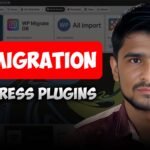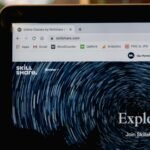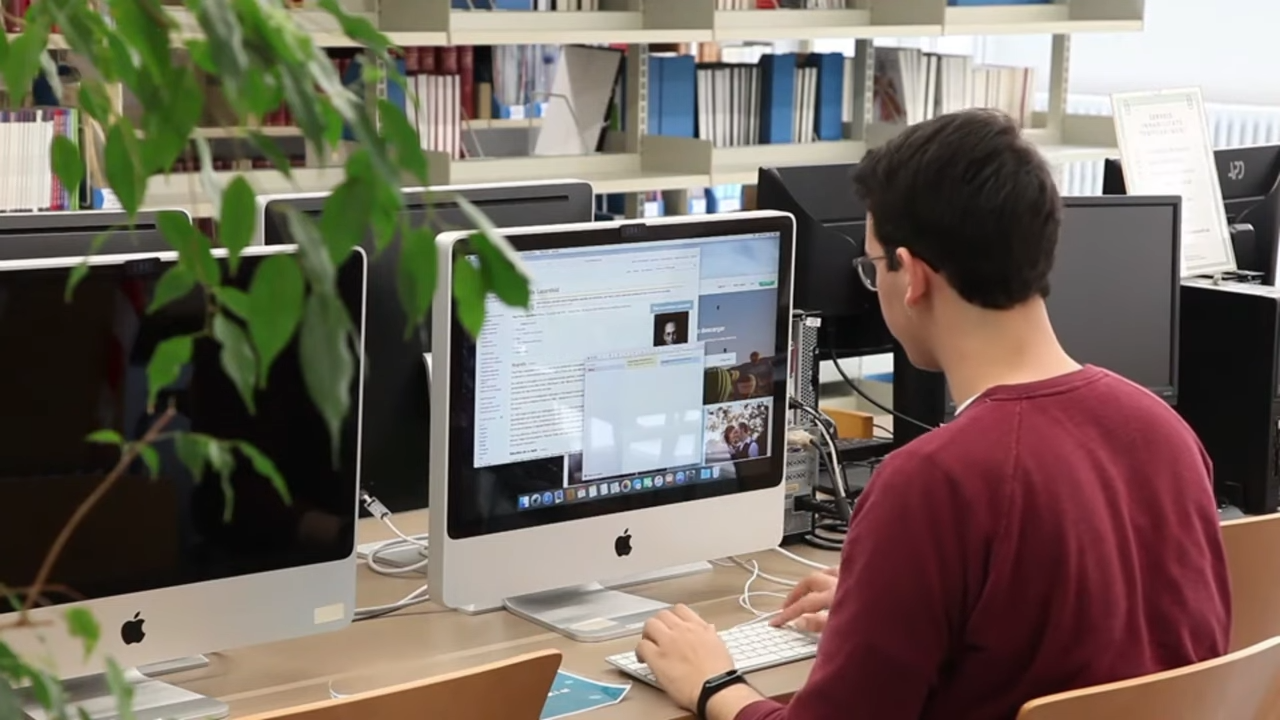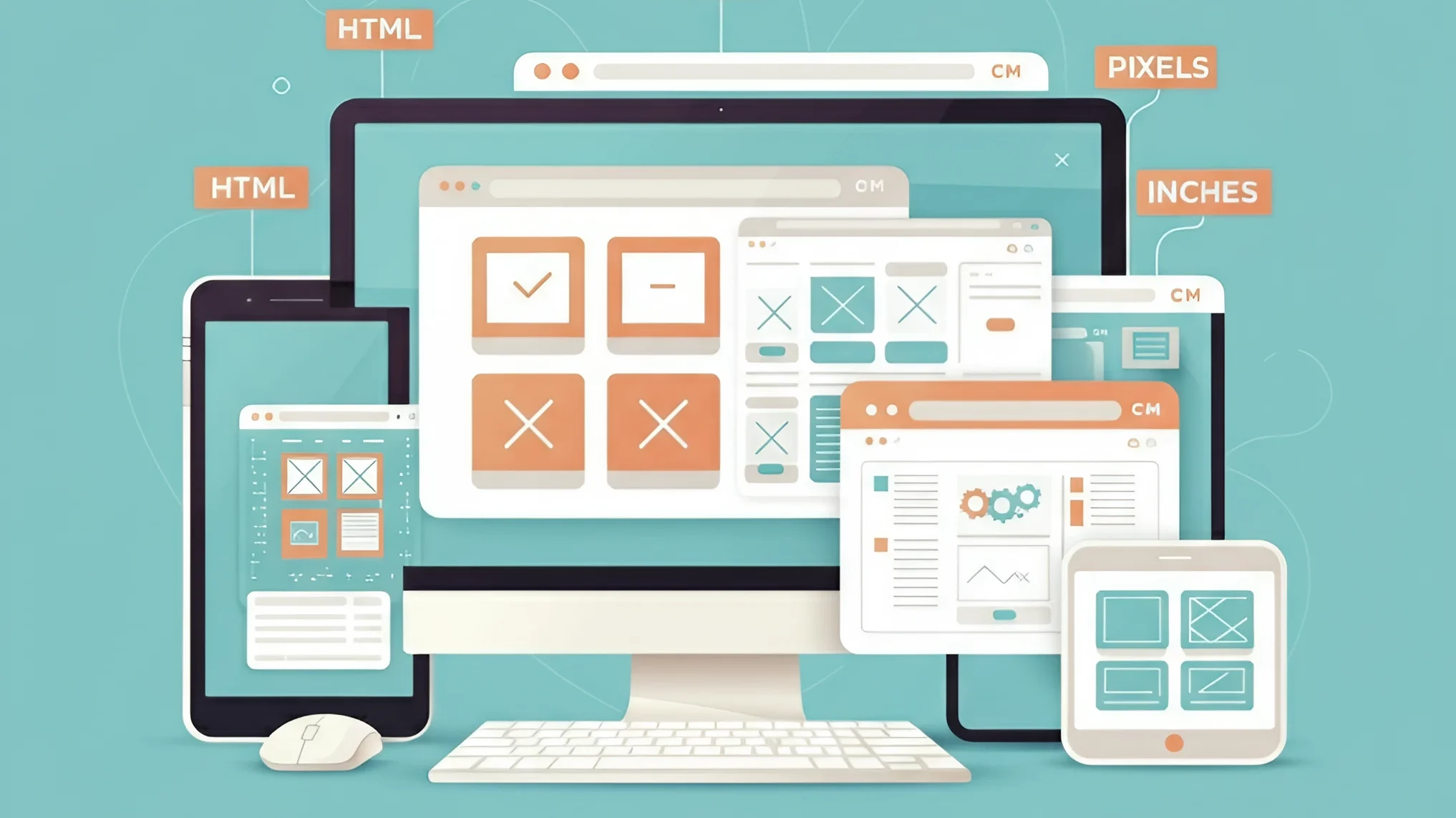Designing custom headers and footers for your WordPress site doesn’t have to be difficult, even if you’re a beginner with Elementor. With the proper tools and steps, you can create professional-looking headers and footers that show up throughout your site without typing a single line of code. Here’s a step-by-step guide that takes you through several ways to add headers and footers with Elementor, whether you have the free or paid version.
- Table of Contents
- Learning Headers and Footers in WordPress
- Method 1: Using Elementor Pro Theme Builder
- Method 2: Employing Free Header & Footer Builder Plugins
- Method 4: Using Nexter Theme with Elementor
- SEO Implications for Headers and Footers
- SEO Tips:
- Customization Hints for Headers and Footers
- For Headers:
- For Footers:
- Troubleshooting Common Issues
- Header and Footer Not Showing
- Design Issues
- Common Mistakes to Avoid
- Conclusion
Learning Headers and Footers in WordPress
Headers and footers are vital components of any website. They bring about uniformity in your pages and enable visitors to navigate your website with ease.
Your header is at the top of every webpage. It usually has your logo, navigation menu, search bar, and call-to-action buttons. It’s the first thing visitors will see when they arrive on your site. An effective header grabs attention and leads users to what they’re looking for.
Your footer, at the end of every page, usually contains contact details, social media, copyright statements, and more navigation links. While less prominent than headers, footers deliver valuable information without encroaching on your content area.
Both are invaluable because they:
- Establish a cohesive appearance across your site
- Streamline navigation for your visitors
- Contribute to branding and identification
- Offer quick links to vital information
- Can enhance your site’s search engine ranking when optimized correctly

Method 1: Using Elementor Pro Theme Builder
If you’re using Elementor Pro, it’s easy to add headers and footers using the Theme Builder option.
Here’s how you can add a header or footer using Elementor Pro:
- Head to your WordPress dashboard
- Go to Templates > Theme Builder
- Click “Add New” and choose “Header” or “Footer”
- Select a template or start from scratch
- Design your header or footer using Elementor’s drag-and-drop editor
- Add display conditions (where you want your header/footer to show up)
- Press “Publish” to render your header or footer live
The Theme Builder enables you to have varying headers and footers for varying portions of your website. However, this is via the premium edition of Elementor.
Method 2: Employing Free Header & Footer Builder Plugins
Don’t fret if you’re using the Elementor free version. There are some plugins that allow you to develop headers and footers without the need to upgrade.
Using Ultimate Addons for Elementor
One of the most widely used is “Ultimate Addons for Elementor” (previously called “Elementor Header & Footer Builder”).
Here’s how to do it:
Download and install the plugin from WordPress.org
- Visit Plugins > Add New
- Search for “Ultimate Addons for Elementor”
- Hit “Install Now” then “Activate”
Create a new header or footer
- Go to Appearance > Header Footer Builder
- Click “Add New”
- Name your template
- Choose “Header” or “Footer” as the type
- Click “Create Template”
Design using Elementor
Use the familiar Elementor interface to add widgets
Add elements such as logo, menu, buttons, search bar
Customize colors, fonts, and layout
Set display conditions
- Choose where your header or footer should display
- Options include whole website, individual pages, or archives
- Click “Update” to save
This plugin offers you the same level of flexibility as Elementor Pro but without the expense. It is compatible with any WordPress theme and has the drag-and-drop editor that you already know and love from Elementor.
Method 3: Creating Headers and Footers Using ElementsKit
ElementsKit is another potent addon for Elementor that offers header and footer construction features among others.
These are the steps to create headers and footers using ElementsKit:
- Install and activate ElementsKit
- Go to Plugins > Add New
- Search for “ElementsKit”
- Install and activate
- Create a new template
- Go to WordPress Dashboard > ElementsKit
- Click on “Header Footer”
- Click “Add New”
- Add a title to your template
- Choose either “Header” or “Footer” type
- Set conditions and click on the activation button
- Edit with Elementor
- Click “Edit with Elementor” to open the editor
- Click on the ElementsKit icon to access template library
- Choose “Sections” to get header or footer templates
- Choose a template design you like
- Customize your design
- Adjust the template to suit your site’s look
- For headers, create your navigation menu
- Tap the eye icon to see how your creation looks
- Save and publish
- Tap “Update” to save your changes
- Your header or footer will be displayed on your site
ElementsKit has pre-designed templates that can save you time. You can easily pick a template and personalize it instead of creating from scratch.
Method 4: Using Nexter Theme with Elementor
The Nexter theme is super easy to work with Elementor to create headers and footers. It is a blank canvas theme that allows you to customize every aspect of your site from the ground up.
Here is how to create headers and footers using Nexter and Elementor:
- Install and activate Nexter theme
- Navigate to Appearance > Themes
- Click “Add New”
- Search for “Nexter”
- Install and activate
- Install Nexter Extension
- Go to Plugins section
- Click “Add New”
- Search for “Nexter Extension”
- Install and activate
- Create a header or footer template
- Search for “Nexter builder” in WordPress menu
- Click “Add New”
- Insert a title for your template
- Under “Layout,” choose “Sections”
- Choose “Header” or “Footer” option
- Set template options
- Select either a regular header or sticky header
- Set display conditions where you want it to show
- To use it across the entire website, choose “Entire Website” in Display Rules
- Click “Publish”
- Design with Elementor
- Click “Edit with Elementor”
- Design your header or footer
- Click “Update” to save changes
Click “Update” to save changes
SEO Implications for Headers and Footers
When designing headers and footers, think about how they impact your site’s SEO. Because these are displayed on every page, they impact your search engine rankings.
SEO Tips:
- Be relevant with content: Ensure text in headers and footers is relevant to the purpose of your site.
- Be mindful of indexing: If you’re using Yoast SEO, you can determine which pages are indexed. Keep in mind that headers and footers will be on every page but should not be the deciding factor on whether a page is indexed.
- Monitor descriptions in search results: Sometimes Google may take descriptions from your header instead of your main content. Ensure your Yoast SEO descriptions are correctly configured on each page.
- Include significant links: Both footers and headers can hold significant internal links to allow search engines to interpret your site organization.
- Mobile optimization: Make sure your headers and footers appear well on mobile phones, since mobile-friendliness is considered as a ranking signal.
Customization Hints for Headers and Footers
In order to design useful headers and footers, here are the best practices:
For Headers:
- Keep it simple: Avoid cluttering your header with excessive content.
- Add necessary navigation: Make your menu simple and intuitive.
- Add a search box: Enable visitors to find content in a snap.
- Make it mobile-friendly: Design a responsive layout that functions on all devices.
- Think about a sticky header: Keep primary navigation in view as users scroll.
For Footers:
- Organize information: Categorize related links and information.
- Add contact details: Make it easy for visitors to reach you.
- Add social media links: Link your website to your social profiles.
- Include copyright notice: Safeguard your content with proper notices.
- Add newsletter signup: Build your email list if applicable to your site.
Troubleshooting Common Issues
Despite having the right tools, you may still face some issues. Here are solutions to common problems:
Header and Footer Not Showing
If your header or footer is not displaying:
- Check activation: Ensure your template is activated and published.
- Check display conditions: Make sure you chose “Header” or “Footer” when creating.
- Check template type: Make sure you chose “Header” or “Footer” when creating.
- Theme conflicts: Certain themes may come with their own headers/footers that are in conflict with Elementor’s.
Design Issues
If your header or footer is not looking correct:
- Check responsive settings: Test on varying device sizes.
- Adjust spacing: Correct padding and margin problems.
- Fix alignment: Ensure elements are aligned correctly.
- Check for overlapping elements: Update z-index if necessary.
Common Mistakes to Avoid
Avoid these errors when building headers and footers:
- Cluttering with too much information: Keep designs clean and focused.
- Ignoring mobile users: Always optimize for smaller screens.
- Using large media files: These can slow down your site.
- Creating complex navigation: Keep menus simple and intuitive.
Conclusion
Adding headers and footers to your WordPress website with Elementor is easy once you have the correct techniques. Whether you decide to utilize Elementor Pro, a freemium plugin such as Ultimate Addons for Elementor, ElementsKit, or the Nexter theme, you now possess the skills to achieve professional-looking headers and footers without coding.
Keep in mind these important points:
- Headers and footers establish consistency and enhance navigation
- You have several choices irrespective of your budget
- Be mindful of SEO implications when creating
- Be careful of mobile users
- Test thoroughly to stay clear of common pitfalls
By following the steps outlined in this guide, you can design headers and footers that not only appear fantastic but also improve your site’s functionality and user experience. The best part is that once you’ve configured them, they’ll automatically display on all of your pages, giving your site a uniform look.
What header and footer elements will you have on your WordPress website? Begin designing today and give your website a new look with personalized Elementor headers and footers!