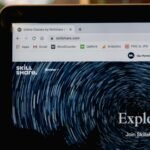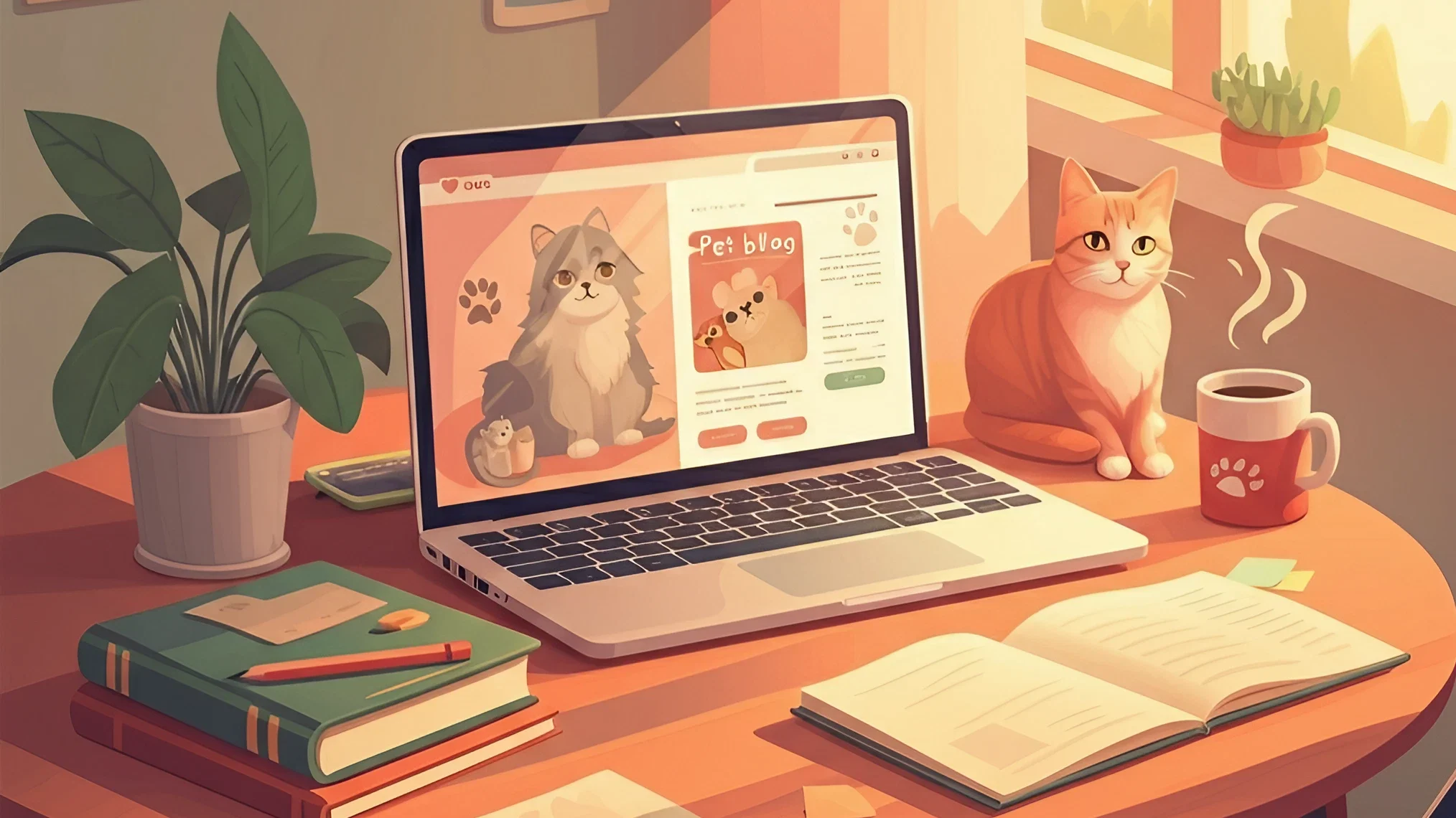I once found it tough to manage many websites at once. It was hard to keep track of logins and maintain a consistent look. Then, I discovered WordPress Multisite, which changed everything for content creators and businesses.
- Table of Contents
- Understanding WordPress Multisite: A Complete Overview
- Prerequisites for Creating Multiple Blogs on WordPress
- How to Create Multiple Blogs on One WordPress Website
- Choosing Between Subdomain and Subdirectory Structure
- Essential WordPress Network Administration Tools
- Setting Up Custom Domains for Each Blog
- Managing Themes and Plugins Across Multiple Blogs
- Security Measures for Multiple WordPress Blogs
- Optimizing Performance Across Your Blog Network
- Backup and Recovery Strategies for Multiple Blogs
- Troubleshooting Common Multisite Issues
- Best Practices for Managing Content Across Multiple Blogs
- Conclusion
- FAQ
- What is WordPress Multisite?
- How many blogs can I create in a WordPress Multisite network?
- What are the main differences between subdomain and subdirectory multisite structures?
- Do I need special hosting to run a WordPress Multisite network?
- Can I use different themes for each blog in my network?
- How do I secure multiple blogs in a WordPress Multisite setup?
- What are the performance implications of running multiple blogs on one installation?
- Can I map custom domains to blogs in my network?
- How do I back up a WordPress Multisite network?
- What are the main challenges of managing a WordPress Multisite network?
Setting up multiple blogs on one WordPress site is more than just tech. It’s a smart way to manage your online content. With WordPress Multisite, you can turn one site into a network of blogs. This saves time and keeps things flexible.
In this guide, I’ll show you how to set up and manage many blogs on one WordPress site. This is great for bloggers, entrepreneurs, or any group wanting to grow online. This strategy will change how you handle your online content.
By the end of this article, you’ll know how to set up multiple blogs on one site. You’ll also learn how to use WordPress Multisite to its fullest. Let’s explore a better way to manage your digital platforms.
Understanding WordPress Multisite: A Complete Overview

WordPress Multisite lets you manage many websites from one WordPress setup. It’s great for running several blogs or sites at once. This saves time and cuts down on costs.
When I started with WordPress network setup, I found a way to make managing websites easier. Multisite changes how you use WordPress. It lets you control all your blogs and sites from one place.
Different Types of Multisite Networks
WordPress has two main ways to manage sites:
- Subdomain Structure: Makes sites like blog1.yoursite.com, blog2.yoursite.com
- Subdirectory Structure: Creates sites like yoursite.com/blog1, yoursite.com/blog2
Benefits of Running Multiple Blogs on One Installation
Managing many websites on one WordPress has big perks:
- One place to manage all sites
- Less money for hosting and upkeep
- Easier handling of users and plugins
- Same look for all your sites
Key Features of WordPress Network Setup
Having multiple blogs on one WordPress site brings many benefits:
- One dashboard for all site management
- One login for all users
- Shared themes and plugins
- Control over user roles and permissions
WordPress Multisite makes managing many sites easy and flexible.
Prerequisites for Creating Multiple Blogs on WordPress
Creating multiple blogs in WordPress needs careful planning. Before setting up a network, let’s cover the key steps to expand your WordPress site.
- WordPress version 3.0 or newer
- Server with SSH or FTP access
- Web hosting that supports multiple domains
- Sufficient server resources and memory
When thinking about the maximum number of blogs, hosting and server resources are key. WordPress doesn’t limit blog numbers, but practical limits include:
| Resource | Impact on Blog Creation |
|---|---|
| Server Memory | Determines simultaneous blog performance |
| CPU Capacity | Affects overall network processing speed |
| Storage Space | Limits total number of blogs and content |
To manage many post pages well, choose a hosting plan that scales. Opt for a managed WordPress host that’s good with multisite setups.
More things to consider include:
- Administrator-level WordPress access
- Backup of existing WordPress installation
- Understanding of basic WordPress configuration
- Willingness to modify wp-config.php file
By looking at these prerequisites, you’re ready to build a strong WordPress multisite network. It will handle many blogs smoothly.
How to Create Multiple Blogs on One WordPress Website
Creating multiple blogs on one WordPress site is exciting. WordPress has a powerful network feature. It lets you manage many blogs from one dashboard.
Before starting, you need to prepare your WordPress site. Setting up the network requires specific steps to enable multisite functionality.
Enabling Network Installation
To create multiple blogs, you must change your WordPress settings. Here are the main steps:
- Access your WordPress root directory
- Edit the wp-config.php file
- Add the multisite network configuration code
- Run the network installation wizard
Configuring Network Settings
When thinking about the maximum number of pages in WordPress, remember. WordPress doesn’t limit the number of pages or blogs. The main limits are your server resources and hosting plan.
Setting Up Your First Additional Blog
After enabling the network, setting up new blogs is easy. You do it through the network admin dashboard. Here’s how:
- Navigating to the Network Admin panel
- Selecting “Add New” site option
- Configuring basic site details
- Choosing a unique site address
Does WordPress have unlimited pages? While there’s no strict limit, site performance and hosting resources matter. Keep an eye on your site’s performance as you add more blogs and pages.
Choosing Between Subdomain and Subdirectory Structure
Setting up multiple blogs on WordPress requires choosing the right mapping structure. You have two main options: WordPress subdomain mapping and WordPress subdirectory mapping. Each offers a different way to organize your content online.
With a subdomain structure, each blog is seen as a separate website. For instance, blog1.yoursite.com and blog2.yoursite.com. This setup makes it easy to keep different content areas separate.
- Subdomains are great for different content types
- They make managing site designs easier
- They allow for unique branding for each subdomain
Subdirectory mapping, on the other hand, puts blogs inside your main domain. Using our example, it would look like yoursite.com/blog1 and yoursite.com/blog2. This method is good for publishing all pages in WordPress smoothly.
- It keeps your domain authority strong
- It makes SEO easier
- It keeps all content under one main domain
I suggest you think about what you need. Look at your content goals, SEO plans, and future website structure. This will help you decide between WordPress subdomain mapping and subdirectory mapping.
Essential WordPress Network Administration Tools
Managing many websites is easier with WordPress network admin tools. As a website owner, I’ve found great ways to control and watch over multiple blogs from one dashboard. Knowing these tools can make managing your websites much simpler.
Exploring how many websites you can build with WordPress? The network admin panel is very flexible. WordPress multisite lets you create unlimited websites in one network. This gives you amazing control over your content.
Network Dashboard Essentials
The network dashboard gives you a full view of your WordPress world. It has important features like:
- Site management controls
- User role assignment
- Plugin and theme network-wide deployment
- Performance monitoring
Centralized Site Management
Curious about how many posts you can make in WordPress? Network administration makes tracking and managing posts across sites easy. Each blog in your network can have its own posts, but you manage them all from one place.
User Permissions and Security
Strong user management lets you control who can do what. You can:
- Create global user accounts
- Set specific permissions per site
- Monitor user activities
- Implement network-wide security protocols
By learning these WordPress network admin tools, managing multiple sites becomes easy and efficient.
Setting Up Custom Domains for Each Blog

Creating custom domains for each blog in a WordPress Multisite network can change your online look. I found out how unique domain mapping can make each site stand out.
To start setting up custom domains, you need a good domain mapping plugin. WordPress MU Domain Mapping is a top pick that makes it easy. Before you begin, remember these important steps:
- Make sure your network admin settings are set up right
- Pick a domain mapping plugin that works with your WordPress version
- Have access to DNS management for your domains
When you wonder how to create a blank page in WordPress?, remember domain mapping lets you make unique landing pages for each blog. Also, managing your plugins is key. When you ask how many plugins is too many in WordPress?, keep your installs to the basics.
For plugin suggestions, Yoast SEO is often the most installed plugin for WordPress?. It helps make each blog’s domain more visible to search engines.
Pro tip: Always keep your domain mapping and plugin management clean and simple.
Domain mapping is more than just tech setup—it’s about making a special digital space. Here, each blog can stand out on its own while being part of a bigger network.
Managing Themes and Plugins Across Multiple Blogs
Running a WordPress multisite network means you need to manage themes and plugins well. It’s important to think about how they affect performance, functionality, and user experience.
Looking into how plugins slow down websites, I found key strategies for network management. Not all plugins are the same, and their effect on site speed can differ a lot.
Strategic Theme Management
Choosing themes for a multisite network is a balance between uniformity and customization. Here’s what I suggest:
- Go for responsive, lightweight themes
- Make sure designs are consistent across blogs
- Let each blog have some customization options
Understanding WordPress Plugin Distribution
It’s important to know how plugins are distributed when looking at WordPress hooks. Hooks are powerful WordPress tools that let developers change or add to functionality.
The difference between a hook and a filter is clear: hooks start actions, while filters change data.
Performance Optimization Techniques
To keep your network running smoothly, consider these tips:
- Only activate plugins network-wide when necessary
- Use caching to speed things up
- Check and remove plugins you don’t need
- Watch how each blog uses resources
By using these strategies, you’ll have a strong, fast multisite WordPress network. It will work great for all your blogs.
Security Measures for Multiple WordPress Blogs

Protecting multiple blogs on one WordPress site needs a solid security plan. When you have two “blogs” on one site, strong security is key to keep your digital stuff safe.
Knowing about WordPress post types helps you set up better security. Each post type needs its own protection to keep your network safe.
- Implement strong user authentication protocols
- Create multiple blog post pages with restricted access
- Configure role-based permissions
- Conduct regular security audits
Important security steps for WordPress multisite networks include:
| Security Measure | Implementation Strategy |
|---|---|
| User Authentication | Two-factor authentication for all network users |
| Access Control | Granular role-based permissions |
| Network Monitoring | Real-time security scanning and threat detection |
I suggest using specialized security plugins for WordPress multisite networks. These plugins offer deep protection for all blogs, stopping unauthorized access and threats.
Proactive security is your best defense against cyber threats.
With these steps, you can make a safe space for managing many WordPress blogs. This way, you keep your site running well and stay protected.
Optimizing Performance Across Your Blog Network
Managing multiple blogs on one WordPress site needs careful planning. Performance is key to keep everything running smoothly and users happy.
Running many blogs from one site requires smart resource use and management. Here are some tips to keep your blog network running at its best.
Effective Caching Strategies
Strong caching is vital when adding a second blog to WordPress. Here are some tips:
- Use network-wide caching plugins
- Implement object caching
- Configure server-level page caching
- Leverage content delivery networks (CDNs)
Resource Management Tips
Good resource management stops performance problems in your multisite network:
| Resource | Optimization Strategy |
|---|---|
| CPU Usage | Limit concurrent background processes |
| Memory | Set appropriate PHP memory limits |
| Database | Regular optimization and cleanup |
Server Configuration Best Practices
Right server setup is key for managing many WordPress blogs. Choose hosting that supports WordPress Multisite with scalable resources and strong performance.
- Select high-performance web servers
- Configure server-level caching
- Optimize PHP and MySQL settings
- Implement load balancing for high-traffic networks
By using these strategies, you can build and keep a top-notch WordPress multisite network. It will give great user experiences on all your blogs.
Backup and Recovery Strategies for Multiple Blogs

Managing multiple blogs on one site needs strong backup plans. With a WordPress multisite network, keeping your content safe is key. I’ll cover detailed backup methods to protect your blog world.
Creating good backup solutions involves a few important steps. It’s about knowing how many posts WordPress can handle and setting up backup plans that grow with you.
- Implement regular automated backups
- Use cloud storage solutions
- Select reliable backup plugins
- Create detailed database snapshots
Backup plans should cover several key areas:
| Backup Type | Frequency | Storage Location |
|---|---|---|
| Full Site Backup | Weekly | Cloud Storage |
| Database Backup | Daily | External Hard Drive |
| Incremental Backup | Hourly | Offsite Server |
When splitting WordPress posts into pages, make sure your backups include all content types. It’s wise to use top-notch backup tools that get multisite issues.
Pro tip: Always keep multiple backup copies in different spots for the best data safety.
Your backup strategy is your digital safety net – protect your content meticulously!
Troubleshooting Common Multisite Issues
Managing many blogs on WordPress can be challenging. You might face technical issues when posting on multiple pages at once. These problems need smart solutions.
I’ve identified several common issues for WordPress Multisite network admins:
- Plugin compatibility conflicts
- Theme interaction problems
- Network performance bottlenecks
- User permission complexities
Understanding these issues is crucial for bulk posting on WordPress. Some problems arise from network-wide settings that impact each blog’s functionality.
“Multisite networks require careful management and proactive troubleshooting” – WordPress Expert
Can a post have multiple categories in WordPress? Yes, it can. But in a multisite setup, managing categories becomes more complex. You must set up network-wide taxonomy settings for easy content organization.
- Check plugin network activation status
- Verify theme cross-compatibility
- Monitor server resource allocation
- Review user role permissions
My advice is to tackle problems step by step. First, identify the issue, then determine its source. After that, apply solutions that keep the network running smoothly.
Proactive management prevents most multisite complications.
Best Practices for Managing Content Across Multiple Blogs

Managing content well is essential when you have many blogs on one WordPress site. With over 40% of websites on WordPress, knowing how to manage content is vital for bloggers and site owners.
Keeping your content organized is crucial for a smooth-running multisite blog network. Here are some important strategies to help you manage your content better.
Content Categorization Techniques
Here are some tips for categorizing blogs in WordPress:
- Create clear, distinct category hierarchies for each blog
- Use consistent tagging across your network
- Develop a unique slug for each post to improve searchability
Posts and pages serve different purposes. Posts are dynamic and timely, while pages are static and offer permanent info.
Cross-Posting Guidelines
Follow these tips for cross-posting content:
- Make sure the content fits each blog’s audience
- Use canonical tags to avoid duplicate content problems
- Adjust the content a bit for each blog’s context
SEO Considerations
To optimize your WordPress multisite network, use smart SEO strategies. A well-made slug can boost your content’s visibility and search ranking.
Conclusion
Exploring WordPress multisite can change how you publish online. Learning to add a blog section in WordPress opens up new chances for creators and businesses. You can manage many blogs from one dashboard by understanding the network setup.
WordPress is the top choice for those who want flexibility and growth. Adding another blog to WordPress lets you grow your online space easily. This approach makes managing content, themes, and users simpler.
Starting multiple blogs needs careful planning and tech skills. Each step, from network settings to security, builds a strong platform for different content. Whether you’re a blogger, entrepreneur, or marketer, WordPress multisite is a great solution for complex web needs.
Mastering WordPress multisite lets you build a network of connected blogs. With the right strategy, you can improve your digital content, use your website fully, and offer a smooth experience for everyone.
FAQ
What is WordPress Multisite?
WordPress Multisite lets me manage many websites from one place. It’s great for running multiple web sites efficiently. I can control all sites from one dashboard.
How many blogs can I create in a WordPress Multisite network?
I can make as many blogs as my hosting allows. Most hosts suggest keeping it small for best performance. This keeps my sites fast and efficient.
What are the main differences between subdomain and subdirectory multisite structures?
Subdomains make each blog a separate site (blog1.mysite.com). Subdirectories make blogs directories (mysite.com/blog1). Subdomains offer more separation, while subdirectories are easier to set up and better for SEO.
Do I need special hosting to run a WordPress Multisite network?
Special hosting isn’t a must, but it’s a good idea. Choose hosts that are great with WordPress Multisite. They should have enough power for your sites.
Can I use different themes for each blog in my network?
Yes, you can pick different themes for each blog. The network admin can let site admins choose their themes. This way, you can keep things organized while still customizing each site.
How do I secure multiple blogs in a WordPress Multisite setup?
To keep your network safe, use strong passwords and two-factor authentication. Regular updates and security plugins are also important. Limiting user roles helps a lot too.
What are the performance implications of running multiple blogs on one installation?
Having many blogs on one site can slow it down if not managed right. Use caching, optimize databases, and get performance plugins. Your hosting should also handle the traffic well.
Can I map custom domains to blogs in my network?
Yes! With plugins like WordPress MU Domain Mapping, you can use custom domains for each blog. This gives each site its own address while being managed from one place.
How do I back up a WordPress Multisite network?
Use backup plugins like UpdraftPlus, BackupBuddy, or WP Time Capsule. They make full backups of your network, including all sites and databases.
What are the main challenges of managing a WordPress Multisite network?
Managing performance, security, and user permissions is tough. You need to plan well, maintain regularly, and use the right tools. This helps you manage your network well.